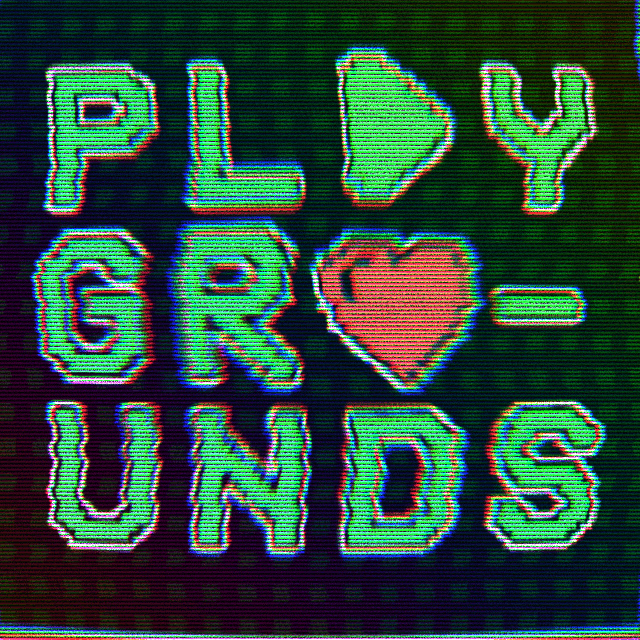MC.PLAYGROUNDS.VIP
PRECAUTIONS:
Check to make sure your Minecraft is updated to the Latest Version *
Check to make sure your internet is connected. *
Reported working for Switch, and Xbox, PlayStation. *
Hello and welcome to the tutorial!
This guide will be for how to connect to any external server using the DNS method!
The Process is very similar for all Consoles, as this works for Nintendo Switch, Xbox, and PlayStation.
Let's get started.
1. ) For Nintendo Switch, you'll head to your Home Screen then select Settings.
2. ) Go to Internet. Then Internet Settings.
3. ) Click on your Network and then "Change Settings".


4. ) Hit Manual then press "Primary DNS". Hold B to Erase, and do the same for "Secondary DNS".
5. ) Enter into the Primary and Secondary DNS as follows.
Primary IPv4 DNS : 104.238.130.180
Secondary IPv4 DNS : 8.8.8.8 OR 1.1.1.1
6. ) Press "SAVE"
7. ) Load up Minecraft, and head over to the "Servers" Tab.
8. ) Connect to Any Server and allow it some time to load.
9. ) After it loads you should find a menu called "Server List" with 3 Default Options. "Connect To a Server",
"Manage Server List", and
"Exit Server List"
For the purposes of this Tutorial, we're going to click "Manage Server List".

10. ) Click "Add a Server" and enter in a Nickname for the server, the Server IP and Port then click Submit.
Note: Server Address needs to be in all lowercase
Note: Server IP For the Playgrounds is mc.playgrounds.vip Port 19132 or 25565 on Java!

11. ) Click the Desired server and you will connect!
Don't worry if it fails on first attempt! This is normal! Click on the Desired server again!
After following steps 1-11, You should be Connected to the Playgrounds, or your desired server!
Enjoy!